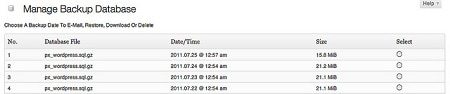
One of the most important things you can do as a site owner is learn how to backup your WordPress business website.
You never know when something will go wrong and you’ll need to restore a previous theme, existing content or settings. It also helps to have a backup on hand if you suddenly need to switch hosts.
Backing up your site should be done on a regular schedule and before and after any major changes. Most businesses should backup sites daily or at least once per week. Creating backups isn’t difficult and could save you many headaches in the future.
Manual Backup
Performing a manual backup does require the business to understand where all the site’s files are stored. A proper backup includes the content and settings for the entire site. Missing a single file could prevent a full restore if necessary. While this method is effective, it will require some expertise. Plus, it’s easy to forget to perform a backup. If you use this method, copy the backup to a separate drive to keep it secure.
Takeaway: Manual backups are the most difficult option. If you’re not comfortable doing it yourself, hire a WordPress expert to perform the backup for you. They’ll know exactly which files to copy and how to restore your site if there is ever a problem.
cPanel Backup
Many hosting platforms use cPanel which offers an easy to use WordPress backup option. In most cases, you’ll go through a guided step by step process to backup all files to related to your site, including settings, content and themes. The biggest downside is if you want to move your site to a new host or server, the destination host will also need cPanel for a successful transfer. However, it is easy to use.
Takeaway: If your business site’s host offers cPanel, create a backup schedule and store any backups in a safe location. Don’t store the backups on the same server you create them on.
Plugin Backup
For a more automated process, you can backup your WordPress business site via a plugin. Once you install a plug-in, you must choose the desired settings to create automatic backups. Most plugins allow you to choose the schedule, how many backups to keep, where to store the backups and even which files to backup. Many store the backup to a cloud server or a hard drive of your choice. It’s important to correctly install and configure the plugin or your backups may not be fully functional.
WordPress has several free backup plugins such as Ready! Backup, UpdraftPlus Backup and Restore and blogVault Real-time Backup. Forbes also recommends BackupBuddy which is designed specifically for businesses. If none of these are right for you, consult a WordPress developer to create a custom backup plugin for you.
Takeaway: Plugins are an ideal way to ensure you always have a backup on hand. If you have any problems installing the plugin, contact a professional WordPress developer to avoid placing your site backups at risk.
phpMyAdmin Backup
While cPanel is one of the most control panel for web hosts, many others still support backups via phpMyAdmin. The exact location varies depending on your host. However, once you find the option, it is usually a fairly easy to understand step by step process to backup your entire site. WordPress provides official instructions for finding phpMyAdmin on six different control panels. If you’re uncertain if the option is available to you, contact your web host for details.
Takeaway: This option does require you to initiate the backup every time. However, it is much simpler than the manual process. A WordPress professional can do this for you if you’re uncomfortable with the process.
Third Party Backup
The final option requires using a third party to backup your WordPress business site. In this instance, the business isn’t required to initiate or store any backups themselves. Many companies offer WordPress backup services. Before choosing a backup company, ensure they’re backing up the entire site and have multiple servers to prevent data loss. This is more costly than the other options, but it is an effective way to ensure backups are performed on a regular schedule without your interference.
Takeaway: Using a third party backup service lets you place the responsibility for backups in someone else’s hands. These services usually keep multiple backups at once. Ensure the service meets all your needs and offers multiple layers of security to keep data safe.
Conclusion
Whether you do it yourself, rely on a third party or hire a WordPress developer to help, you should backup your WordPress site regularly. When the worst happens, a backup will save your site and possibly even your business.
If you need help with your backup needs, contact StuartMedia for assistance.
Image: playerx